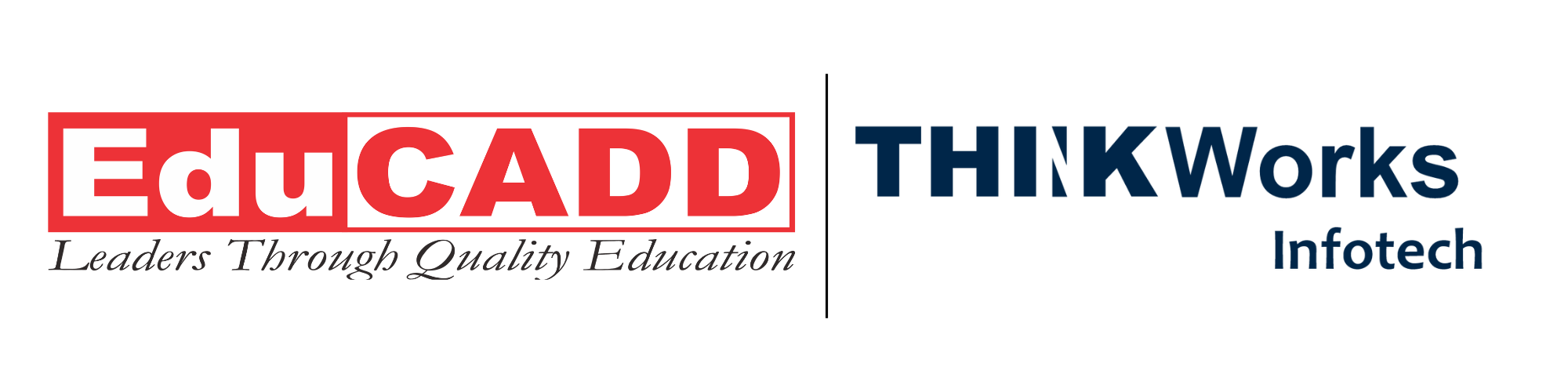Design Spaces with Precision: AutoCAD for Interior Designers – Layout Planning Made Easy
Interior design is no longer just about creativity and flair. In today’s competitive world, precision and efficiency are equally important. AutoCAD for interior designers – layout planning made easy is not just a catchy phrase—it reflects how technology empowers design professionals. This powerful software streamlines the entire design process, allowing interior designers to create stunning, accurate, and functional spaces quickly and effectively.
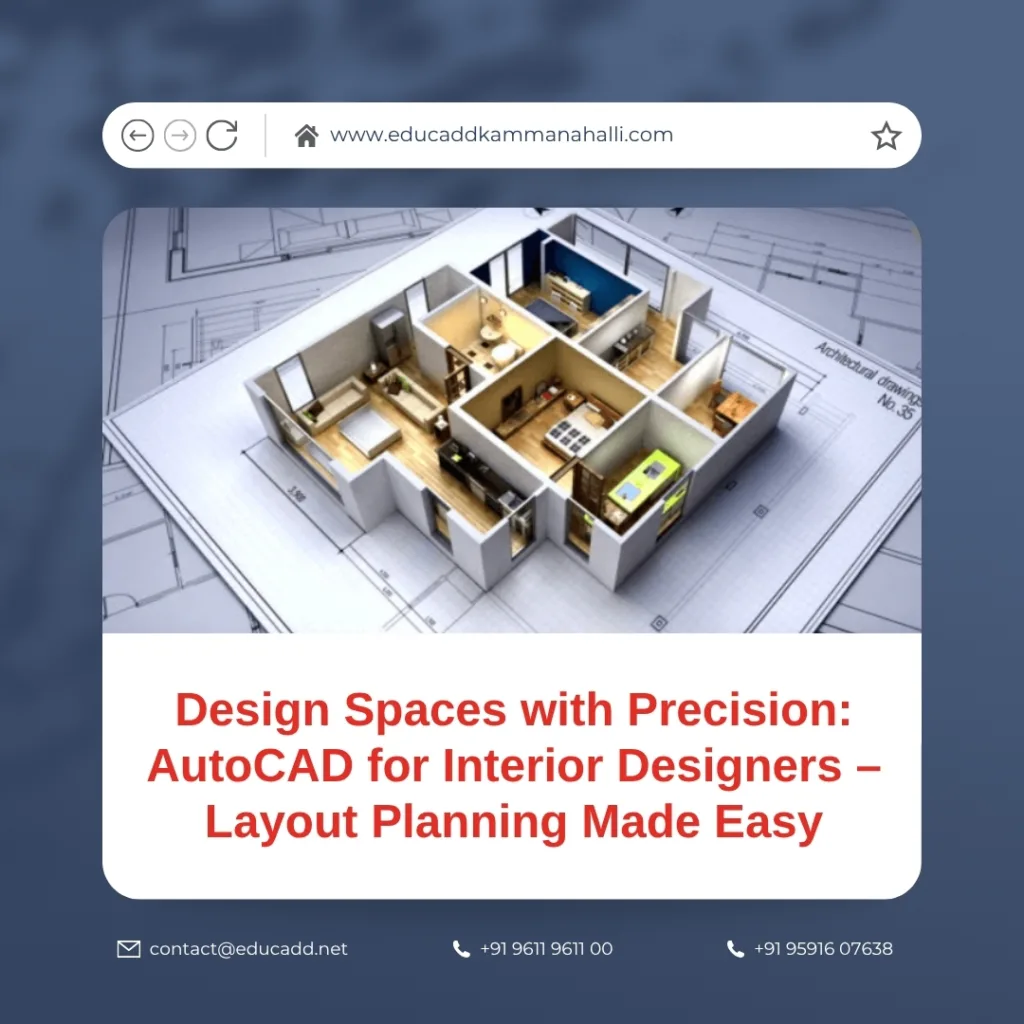
AutoCAD Interior Design Planning
Let’s dive into how AutoCAD can completely transform layout planning for interior designers and why it’s an essential tool in the modern design toolkit.
1. Why Interior Designers Need AutoCAD in Their Workflow
Interior design is not limited to selecting fabrics and arranging furniture. It involves careful space planning, accurate measurements, and compliance with design standards. This is where AutoCAD makes all the difference.
AutoCAD Offers Precision and Accuracy
Designers can use AutoCAD to create detailed floor plans, elevations, and sections. Every line drawn is to scale, ensuring accurate spatial arrangements. For example, when designing a living room, you can place sofas and tables with precise dimensions, eliminating guesswork.
Easy Revisions and Edits
Interior design is an iterative process. Clients often request changes, and designers must adapt quickly. With AutoCAD, modifying plans is simple. You don’t have to redraw everything—just adjust the affected components.
Seamless Collaboration
AutoCAD files are compatible with other design software. This means you can share your plans with architects, engineers, and contractors, ensuring everyone stays on the same page. It significantly improves collaboration and minimizes errors during construction.
2. Streamlining the Layout Planning Process with AutoCAD
Planning the layout of any interior space requires thoughtful zoning and flow. AutoCAD offers tools that help you visualize, test, and refine every element before execution.
Zoning for Functional Spaces
The first step in layout planning is defining zones for different activities. Whether it’s separating the kitchen from the dining area or creating a quiet workspace within a home, AutoCAD makes this easy. You can use layers to organize different zones and experiment with arrangements.
Furniture and Fixture Placement
AutoCAD allows designers to insert pre-defined blocks, such as chairs, beds, or kitchen units. These blocks are to scale and can be moved or replaced effortlessly. Thus, experimenting with different layouts becomes more efficient.
Circulation Pathways and Flow
It’s crucial to ensure that people can move easily within the space. AutoCAD helps visualize pathways and walking areas. You can maintain ideal distances between furniture and walls, ensuring comfort and practicality.
Moreover, you can overlay human movement lines and adjust furniture placements accordingly. This ensures the space doesn’t just look good—it functions well too.
3. Visualizing Design Ideas with Greater Clarity
Interior designers often struggle to communicate their vision to clients. Not everyone can understand abstract concepts or 2D sketches. AutoCAD helps bridge this gap effectively.
Creating Professional Floor Plans and Elevations
AutoCAD lets you create floor plans that clearly show walls, windows, doors, and furniture. These drawings look professional and provide a realistic representation of the space. Elevation drawings offer vertical views that highlight materials, finishes, and lighting.
With the right annotations and dimensions, clients can easily understand the design proposal.
3D Visualization and Walkthroughs
Although AutoCAD is primarily a 2D drafting tool, it also supports 3D modeling. Designers can use this feature to create basic three-dimensional views of rooms. When paired with rendering plugins or exported to 3D visualization software, the results are even more powerful.
Clients can now experience their space before a single nail is hammered—saving time and money.
Material and Color Mapping
AutoCAD allows for hatch patterns and color coding. This is useful for showcasing different flooring types, wall treatments, or textures. You can also create schedules for furniture and materials, keeping everything organized.
Transitioning from concept to reality becomes smoother when everyone can see the complete picture.
4. Boosting Efficiency with AutoCAD’s Advanced Features
Efficiency in interior design is crucial. Deadlines are often tight, and errors can be expensive. AutoCAD offers advanced tools that simplify complex design challenges.
Use of Layers and Blocks
Layers in AutoCAD help keep your project organized. For instance, you can separate electrical plans, plumbing layouts, and furniture layouts. This ensures clarity and reduces clutter.
Blocks are reusable components. Once you create a block—for example, a modular sofa—you can insert it across various projects. If you update the original block, all instances update automatically. This saves hours of repetitive work.
Dynamic Input and Smart Dimensions
Dynamic input allows you to enter precise values as you draw. This eliminates manual calculation and minimizes error. Smart dimensioning tools let you easily measure walls, furniture gaps, or fixture heights.
Such precision is especially beneficial in kitchen and bathroom design, where space constraints are common.
Templates and Title Blocks
Creating custom templates and title blocks in AutoCAD boosts your professionalism. They ensure that all your drawings maintain consistent formatting. Including your logo, company information, and client details on every sheet adds credibility to your work.
With these tools, you can present your ideas confidently and clearly.
5. Learning AutoCAD: A Smart Move for Career Growth
If you’re an interior designer and not using AutoCAD yet, now is the time to start. Not only does it elevate your design output, but it also gives you a competitive edge in the industry.
Countless Learning Resources Available
Fortunately, learning AutoCAD is easier today than ever before. Numerous online platforms offer beginner to advanced courses. From YouTube tutorials to certified classes, you have a wide array of options.
Some interior design institutes even offer AutoCAD modules as part of their curriculum. If you’re new to CAD, begin with basic 2D drafting. Gradually, move on to more complex features like 3D modeling and rendering.
Real-World Application Enhances Retention
The best way to learn AutoCAD is through real projects. Try designing your own room or a friend’s workspace. Apply the tools you’ve learned, and observe the challenges that come up. This hands-on approach makes learning both effective and enjoyable.
Career Advantages and Opportunities
Knowing AutoCAD can open many doors. Whether you work as a freelancer or within a firm, proficiency in this tool is often a prerequisite. Clients trust designers who can present professional plans and collaborate with contractors.
Moreover, it increases your billing potential. Offering AutoCAD drawings as part of your service adds value, allowing you to charge premium rates.
Conclusion: Embrace AutoCAD to Elevate Your Interior Design Journey
Interior design is a dynamic and evolving field. While creativity forms the foundation, technology drives execution. AutoCAD Interior Design Planning made easy is more than just a strategy—it’s a transformation. This tool empowers designers to plan with precision, communicate effectively, and deliver exceptional results.
From visualizing furniture arrangements to optimizing spatial flow, AutoCAD brings clarity to your vision. Moreover, it improves client satisfaction and reduces costly mistakes. If you’re serious about interior design, mastering AutoCAD is not optional—it’s essential.
So take that step today. Start learning, start experimenting, and watch how your design capabilities grow beyond expectations.