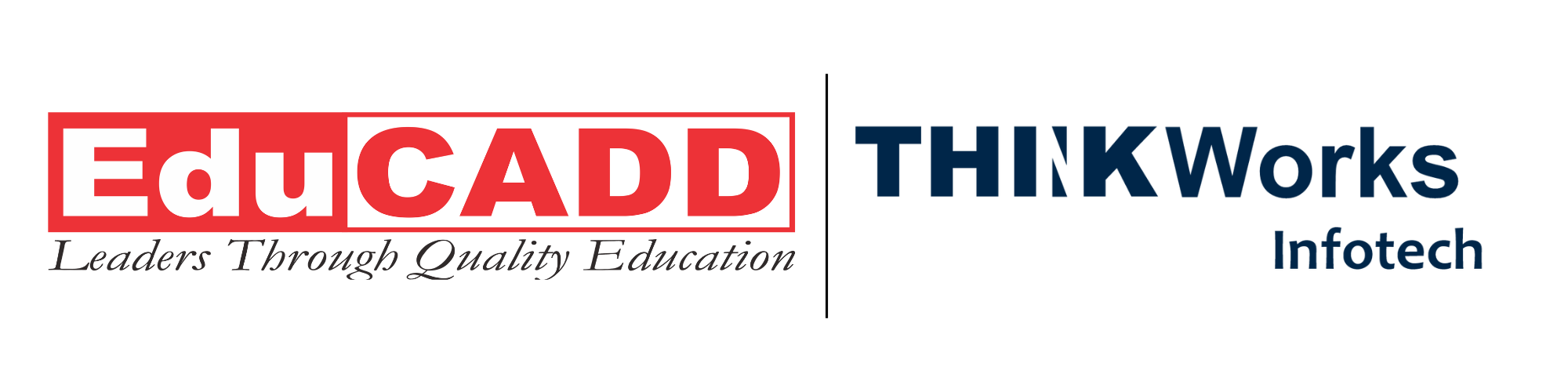Mastering Circuit Design Fundamentals with AutoCAD Electrical: A Complete Guide for Beginners
Designing electrical circuits with precision, speed, and clarity has never been easier, thanks to AutoCAD Electrical. Whether you’re an aspiring electrical engineer, a CAD professional, or a student venturing into design automation, understanding the circuit design basics using AutoCAD Electrical will set the foundation for efficient and accurate project execution. This comprehensive guide breaks down the core concepts, tools, and techniques used in the software, while also offering real-world application insights.
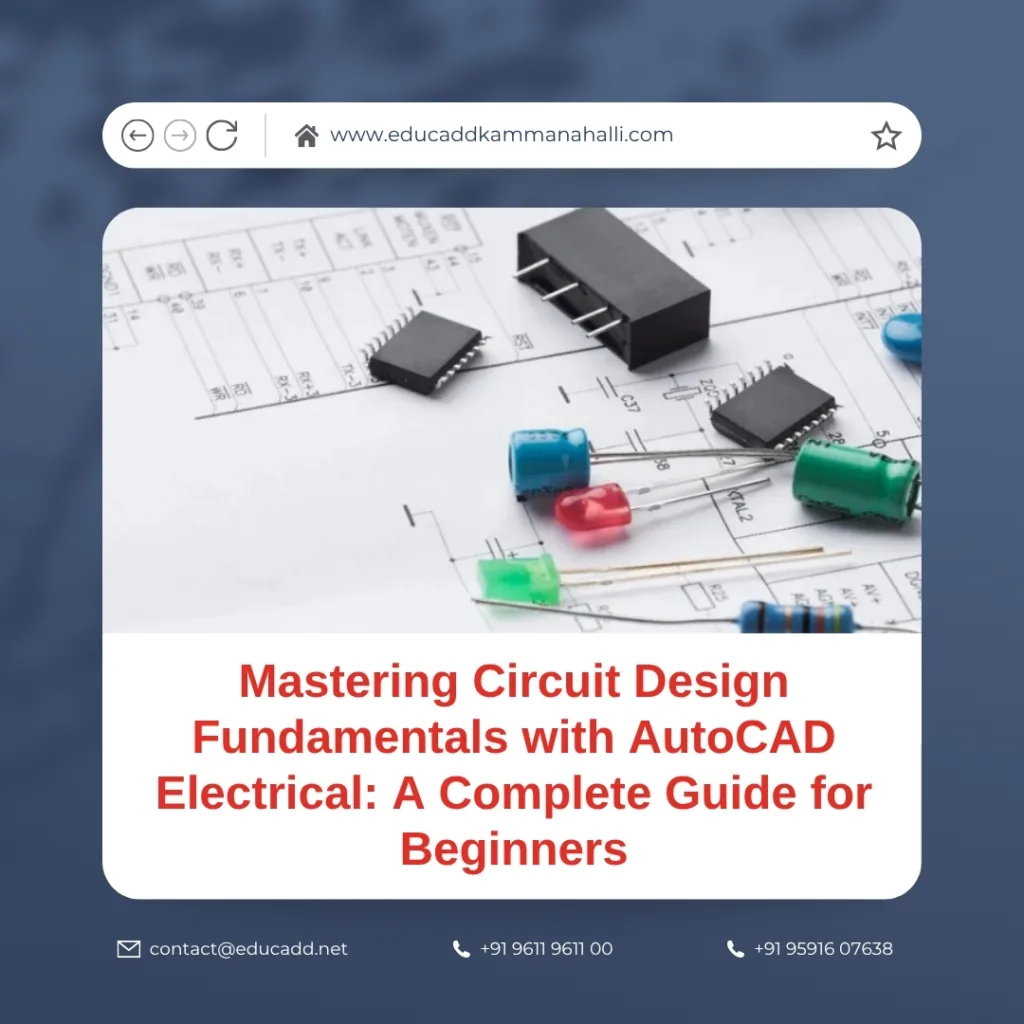
AutoCAD Electrical Circuit Design
Let’s dive deep into this dynamic toolset and explore how it elevates circuit design to a new standard.
1. Introduction to AutoCAD Electrical and Its Role in Circuit Design
In the rapidly evolving world of electrical engineering, software tools have become indispensable. Among them, AutoCAD Electrical stands out as a powerful platform tailored specifically for electrical design professionals. Unlike the standard AutoCAD used for general drafting, AutoCAD Electrical comes with specialized libraries, symbols, and tools that streamline the design process of control systems.
What Is AutoCAD Electrical?
AutoCAD Electrical is part of the AutoCAD family developed by Autodesk. It is designed to automate the creation of electrical control systems and circuit schematics. The software offers an intuitive interface, built-in component libraries, and real-time error-checking features that significantly reduce the time and errors in circuit design.
Why Use AutoCAD Electrical for Circuit Design?
There are several reasons to choose AutoCAD Electrical over manual drafting or traditional AutoCAD:
-
It reduces design errors through automatic error-checking.
-
It improves efficiency with intelligent symbol libraries.
-
It streamlines the documentation process.
-
It enhances collaboration with real-time updates and data linking.
Because of these benefits, professionals rely on it for designing power distribution systems, PLC wiring, and panel layouts. Clearly, understanding the circuit design basics using AutoCAD Electrical is essential for success in this field.
2. Getting Started: Setting Up Your First Project
Before jumping into the actual circuit drawing, it’s important to understand the project structure in AutoCAD Electrical. Each project comprises multiple drawings and files, and organizing them properly ensures a smooth workflow.
Creating a New Project
To begin, launch the software and create a new project from the Project Manager tab. Give the project a name and set the appropriate folder path. Once the project is created, you can add new drawings to it.
Next, you’ll define project settings such as:
-
Drawing templates
-
Wire number formats
-
Component tagging styles
-
Sheet numbering methods
Each of these parameters ensures consistency across your design documentation.
Setting the Drawing Environment
AutoCAD Electrical allows you to choose from various drawing templates that already contain pre-set layers, title blocks, and units. It’s vital to select the right template, especially for compliance with industry standards like IEC or JIC.
As you proceed, you’ll notice the software automatically links your project settings to each drawing, minimizing repetitive configuration work.
Pro Tips to Get Started Smoothly
-
Use smart tools like Project-Wide Utilities to apply changes across multiple drawings.
-
Leverage existing templates for faster setup.
-
Always save and backup your project before starting extensive edits.
By following these steps, you lay a strong foundation and avoid common pitfalls later in the design phase.
3. Understanding Circuit Design Basics in AutoCAD Electrical
At the core of electrical design lies the schematic, a graphical representation of an electrical circuit. With AutoCAD Electrical, creating schematics becomes efficient due to its library of intelligent components and wiring tools.
Essential Elements of a Circuit Design
Before drawing, familiarize yourself with the basic elements:
-
Power sources (AC/DC)
-
Switches and relays
-
Wires and wire tags
-
Loads such as motors or lights
-
Connectors and terminals
-
PLC modules
AutoCAD Electrical includes all these components in built-in symbol libraries, which are classified by standard codes. Each symbol is intelligent, meaning it carries metadata like part number, manufacturer, and rating.
Drawing the First Schematic
To start a circuit diagram:
-
Open a new schematic drawing.
-
Choose the correct drawing template.
-
Insert symbols using the Icon Menu.
-
Connect components using the Wire Tool.
-
Assign wire numbers automatically or manually.
-
Tag each component with unique IDs.
The software ensures real-time validation. If two wires are misconnected or a component is left untagged, it alerts the user instantly.
Understanding Signal Flow
Circuit design isn’t just about connecting lines. You need to think about signal flow. Signals should follow a logical path from the power source to the load. AutoCAD Electrical helps ensure this through its design validation tools, which prevent overlapping, open circuits, and ambiguous tags.
Libraries and Standards
To ensure compliance and clarity:
-
Choose the right standard (IEC, ANSI, JIS, etc.).
-
Stick to library symbols matching your project standards.
-
Use custom components when predefined symbols don’t suffice.
Designing schematics with these principles in mind ensures quality, safety, and easier interpretation by technicians and clients.
4. Advanced Tools and Techniques for Efficient Design
Once you’re comfortable with the basics, it’s time to explore the advanced tools that boost your productivity and accuracy. These features are what make AutoCAD Electrical a game-changer.
Panel Layout Drawings
After completing the schematic, you’ll need to create the panel layout. This is a physical representation of where components are placed inside an electrical cabinet.
AutoCAD Electrical enables:
-
Auto-generation of panel drawings from schematics.
-
Automatic placement of terminal strips.
-
Intelligent tagging and part placement.
By linking schematic components with panel items, the software maintains consistency and reduces duplication.
PLC I/O Drawings
For automation and control systems, PLC (Programmable Logic Controller) diagrams are essential. AutoCAD Electrical provides a PLC I/O utility that simplifies the creation of PLC drawings.
With this tool, you can:
-
Insert PLC modules from vendor-specific libraries.
-
Assign input/output channels.
-
Link logic diagrams to physical modules.
This not only saves time but also enhances the accuracy of automation circuit design.
Real-Time Error Checking
A standout feature of AutoCAD Electrical is its continuous error-checking system. The software scans your drawings and flags:
-
Unconnected wires
-
Duplicate component tags
-
Invalid wire sequences
-
Missing part numbers
Moreover, the Audit Tool allows you to generate a full error report and quickly fix discrepancies.
Custom Symbol Creation
If your project requires unique symbols, you can create them using the Symbol Builder tool. These custom symbols can also be added to your library for future use.
Creating custom symbols ensures flexibility and better alignment with project-specific components.
5. Project Output: Reports, BOM, and Documentation
The final step in any electrical project is generating reports and documentation. AutoCAD Electrical makes this process seamless and professional.
Generating Bill of Materials (BOM)
With just a few clicks, the software can produce:
-
Parts list
-
Wire reports
-
Terminal plans
-
Cable summaries
These reports can be exported to Excel, PDF, or integrated directly with ERP systems.
To generate a BOM:
-
Go to the Reports tab.
-
Select the type of report.
-
Filter components by drawing, project, or section.
-
Customize fields and output format.
-
Export or print the report.
Creating Wiring Diagrams
Wiring diagrams simplify installation and maintenance. AutoCAD Electrical can auto-generate:
-
Point-to-point wiring diagrams
-
Wire connection tables
-
Signal reference reports
All these diagrams include tags, wire numbers, and cross-references.
Sheet Index and Title Blocks
Each drawing should include:
-
Title blocks with metadata
-
Sheet index numbers
-
Revision history
AutoCAD Electrical supports dynamic title block updates. You can use attributes to automatically fill in drawing names, project codes, and revision details.
Exporting and Sharing Projects
After finalizing your design:
-
Save the project in a shareable format.
-
Use DWG, PDF, or DWF for different needs.
-
Create a ZIP archive using the Package Project tool for easy sharing.
AutoCAD Electrical ensures all dependent files and settings are included, preserving the integrity of your project when transferred.
Conclusion: Empower Your Electrical Design with AutoCAD Electrical
Mastering the circuit design basics using AutoCAD Electrical offers a gateway into the world of professional electrical drafting. From the initial setup to advanced tools and output generation, every step is optimized for productivity and accuracy. Whether you’re creating a simple relay circuit or an elaborate PLC-controlled system, the platform provides unmatched capabilities.
With its intuitive interface, rich symbol libraries, and real-time error-checking, AutoCAD Electrical reduces design time, enhances collaboration, and improves documentation quality. Investing time in learning and applying its features will empower you to handle large-scale electrical projects with confidence and precision.