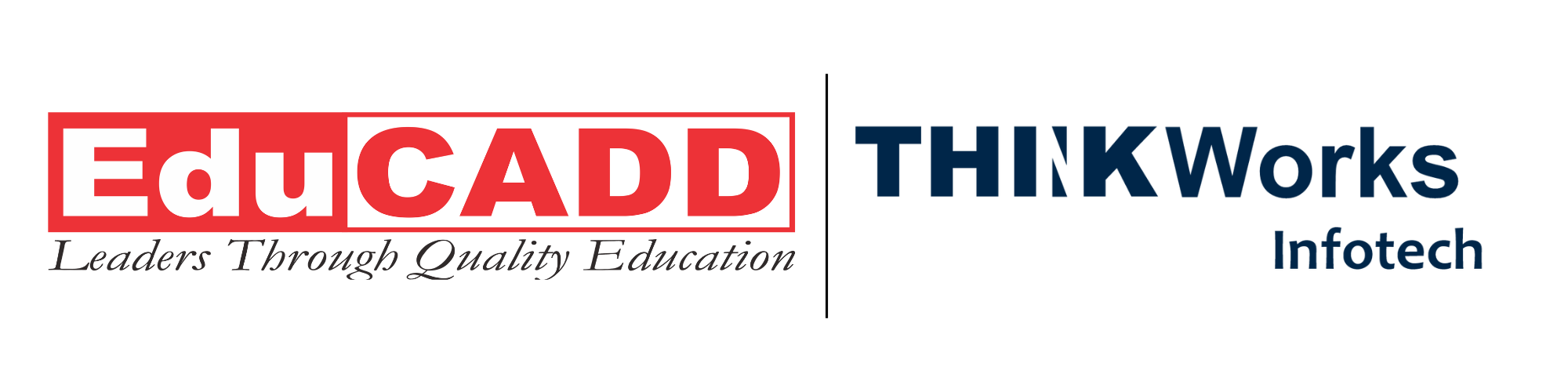Mastering Project Success: Learn to Create Project Dashboards with Primavera
Project management in today’s competitive business world requires more than just scheduling tasks and assigning resources. Managers need clear visibility, real-time insights, and easy ways to track progress. Without such clarity, projects can quickly lose direction, leading to delays, cost overruns, and dissatisfied stakeholders. This is where Primavera project dashboards come into play. By Primavera Project Dashboards Mastery, you empower yourself to monitor every critical aspect of a project, communicate effectively with teams, and ensure decision-making is data-driven.
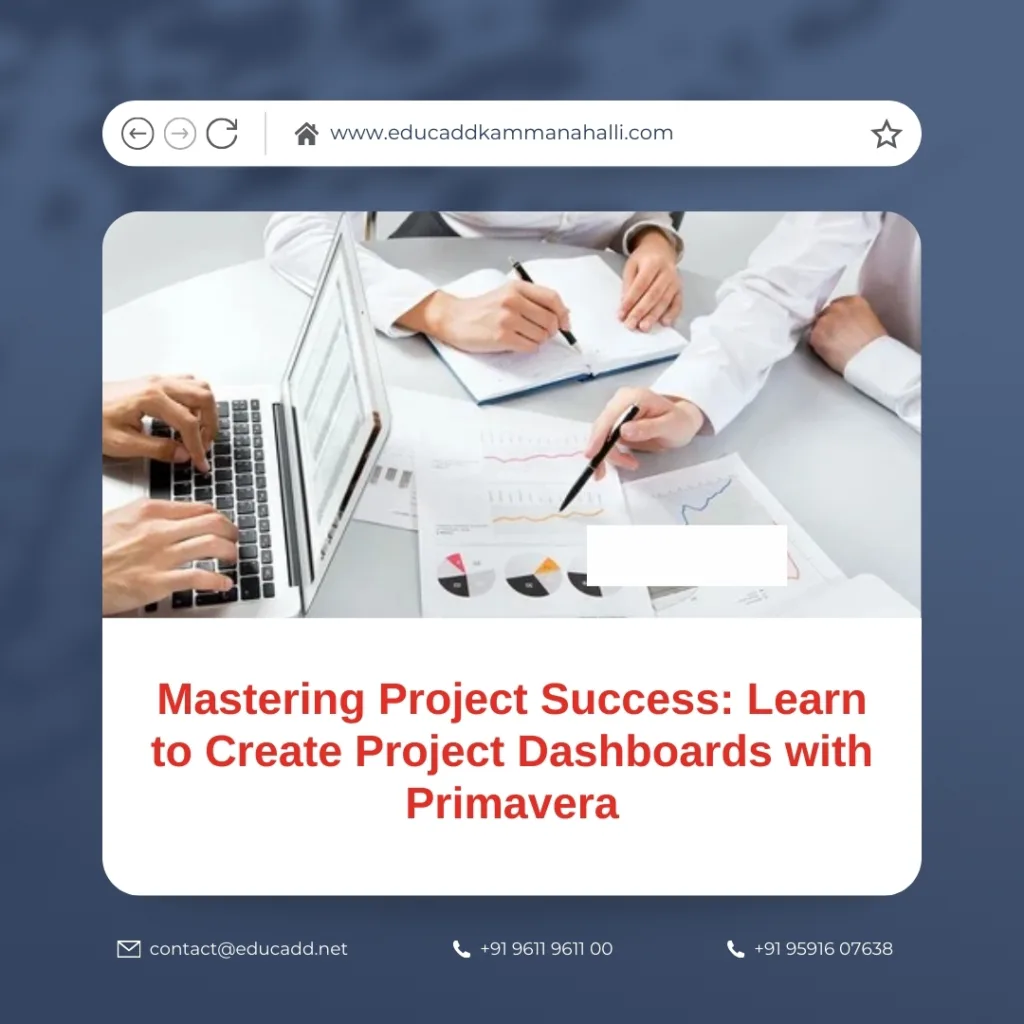
Primavera Project Dashboards Mastery
In this blog, we will explore how to learn to create Primavera Project Dashboards Mastery step by step. We will look at why dashboards are essential, what features Primavera offers, how to set up dashboards, and finally, how to maximize their potential to drive project success. With practical insights and structured guidance, you’ll be ready to transform project data into actionable intelligence.
Why Learning to Create Project Dashboards with Primavera is Essential
Every project generates massive amounts of data. From task assignments to resource usage and cost estimates, managers must deal with hundreds of data points daily. If this data remains scattered across spreadsheets and reports, it becomes almost impossible to see the bigger picture. Primavera project dashboards solve this problem by consolidating data into one interactive interface.
When you learn to create project dashboards with Primavera, you unlock several advantages:
-
Improved visibility: Dashboards summarize tasks, deadlines, and costs in one place.
-
Real-time tracking: You don’t need to wait for weekly reports. Data is available instantly.
-
Better communication: Stakeholders see updates without asking for separate reports.
-
Informed decision-making: Managers can analyze trends and take corrective steps early.
-
Resource optimization: Dashboards highlight bottlenecks, helping in effective allocation.
Transitioning from manual reports to Primavera dashboards is a game-changer. Not only does it save time, but it also ensures accuracy. Moreover, dashboards are customizable. You can design them to focus on the KPIs that matter most to your project, such as budget performance, earned value, or schedule variance.
Therefore, mastering the ability to create dashboards isn’t optional anymore; it’s a core skill for every modern project manager.
Understanding Primavera’s Dashboard Features
Before you learn to create project dashboards with Primavera, it is essential to understand what the software offers. Primavera P6, Oracle’s leading project portfolio management solution, is widely used in construction, manufacturing, energy, and IT industries. Its dashboard feature is not just a simple reporting tool; it is a powerful visualization system.
Here are some key features that make Primavera dashboards so effective:
1. Customizable Widgets
Primavera dashboards rely on widgets, which are small data blocks that display specific information. Examples include resource utilization charts, milestone progress trackers, and cost distribution graphs. You can add, remove, or rearrange widgets to design a dashboard that fits your project needs.
2. Portfolio View
Dashboards are not limited to individual projects. If you manage multiple projects, Primavera allows portfolio-level dashboards. This means you can view progress across different projects simultaneously.
3. Interactive Charts and Graphs
Visualizations such as Gantt charts, pie charts, and histograms make project performance easier to interpret. By interacting with these elements, you can drill down into specific areas for detailed insights.
4. Real-Time Data Sync
Primavera dashboards automatically update as project data changes. This eliminates the need for manual refreshing or re-entering figures, ensuring accuracy.
5. Role-Based Access
Different stakeholders require different levels of detail. Primavera allows you to design dashboards based on user roles. For example, executives may only see high-level summaries, while project managers can access detailed task breakdowns.
Understanding these features helps you design dashboards with purpose. The goal is not just to present data but to present it in a way that drives clarity and action.
Step-by-Step Guide: Learn to Create Project Dashboards with Primavera
Now that we understand why dashboards matter and what Primavera offers, let’s dive into the step-by-step process. Learning to create dashboards is not difficult if you approach it systematically.
Step 1: Define Dashboard Objectives
Before opening Primavera, ask yourself: What do I want to achieve with this dashboard? Are you tracking costs? Do you want to focus on schedule performance? Should the dashboard help identify resource bottlenecks? Defining objectives ensures your dashboard is relevant.
Step 2: Select the Right Data
A common mistake is overcrowding dashboards with too much information. Instead, focus on key performance indicators (KPIs). Examples include:
-
Planned vs. actual costs
-
Task completion percentage
-
Critical path delays
-
Resource allocation efficiency
Step 3: Open Primavera and Access the Dashboard Module
Within Primavera P6, navigate to the dashboard module. This area allows you to create new dashboards or edit existing ones.
Step 4: Choose Widgets and Layout
Select widgets that align with your KPIs. Arrange them in a logical order. For instance, you might place a schedule variance chart at the top, followed by resource usage graphs, and finally, cost tracking widgets.
Step 5: Customize Filters and Views
Primavera allows filtering by project, activity type, or time frame. Use these filters to fine-tune your data presentation. For example, if you only want to see activities in the next two weeks, apply the appropriate filter.
Step 6: Save and Share the Dashboard
Once designed, save the dashboard. Primavera enables you to share it with team members, executives, or clients. Depending on access rights, users can view or even modify dashboards.
Step 7: Monitor and Update Regularly
Creating a dashboard is not a one-time activity. Regularly review whether your dashboard still aligns with project goals. If priorities shift, update widgets or change filters accordingly.
By following these steps, you can learn to create project dashboards with Primavera effectively, ensuring that your project management process becomes more transparent and data-driven.
Best Practices for Building Powerful Primavera Dashboards
Learning the process is just the beginning. To maximize the impact of your dashboards, adopt some best practices that experienced project managers use:
1. Keep It Simple
Cluttered dashboards defeat the purpose. Stick to 5–7 critical widgets. Simplicity improves readability and ensures stakeholders quickly grasp the data.
2. Use Visuals Over Text
Charts, graphs, and color-coded indicators are easier to interpret than long textual descriptions. Primavera offers multiple visualization tools—use them wisely.
3. Focus on Actionable Insights
A dashboard should not just present information; it should highlight what actions are necessary. For instance, instead of only showing resource allocation, add indicators that flag over-allocation.
4. Customize for Different Audiences
Executives, project managers, and engineers have different information needs. Create role-specific dashboards to avoid confusion.
5. Leverage Real-Time Updates
Encourage teams to update project data regularly. This ensures your dashboards remain accurate and trustworthy.
6. Review and Improve Continuously
Dashboards should evolve with project needs. Regularly review their relevance and redesign if required.
By applying these practices, you make sure that your Primavera project dashboards are not just attractive but also powerful tools for decision-making.
The Future of Project Dashboards with Primavera
As industries adopt digital transformation, project management tools are also evolving. Learning to create dashboards with Primavera today sets you up for future advancements.
-
Integration with AI: Future dashboards may include predictive analytics, helping managers forecast risks.
-
Mobile Accessibility: Primavera dashboards are increasingly available on mobile devices, allowing managers to stay updated on the go.
-
Collaboration Features: Integration with communication tools will make dashboards more interactive.
-
Cloud-Based Management: With Primavera cloud solutions, dashboards will be accessible anywhere, enhancing collaboration across global teams.
By staying updated, you ensure that your skill in creating dashboards remains relevant and future-proof.
Conclusion
In today’s fast-paced project environment, learning to create project dashboards with Primavera is not just an added skill—it’s a necessity. Dashboards provide clarity, improve communication, and enable proactive decision-making. By following a structured approach, customizing dashboards with the right KPIs, and applying best practices, you can turn Primavera Project Dashboards Mastery into your most valuable project management tool.
Whether you manage construction projects, IT programs, or complex portfolios, mastering Primavera dashboards will help you drive efficiency, reduce risks, and deliver successful outcomes. With this knowledge, you don’t just manage projects—you lead them with confidence and precision.