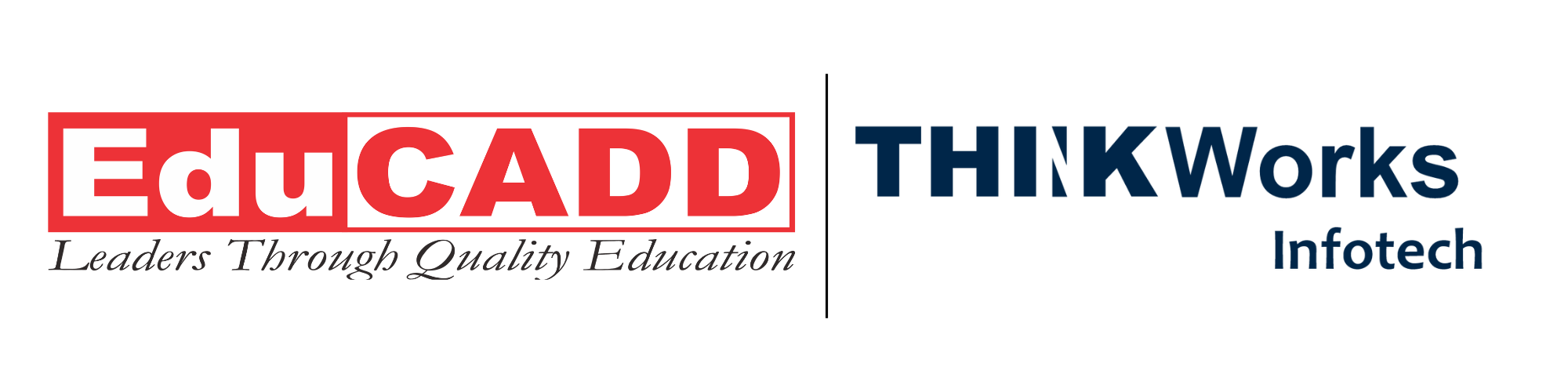Master AutoCAD in Just 60 Hours: Your Ultimate Guide to Learning Fast and Smart
AutoCAD, developed by Autodesk, remains one of the most vital tools in architecture, engineering, and design. While it might seem overwhelming to grasp such a complex platform in a short span, a AutoCAD course in 60hrs can truly transform your technical skills and open doors to high-paying career opportunities. But you may wonder, what exactly can you learn in such a compact time frame?
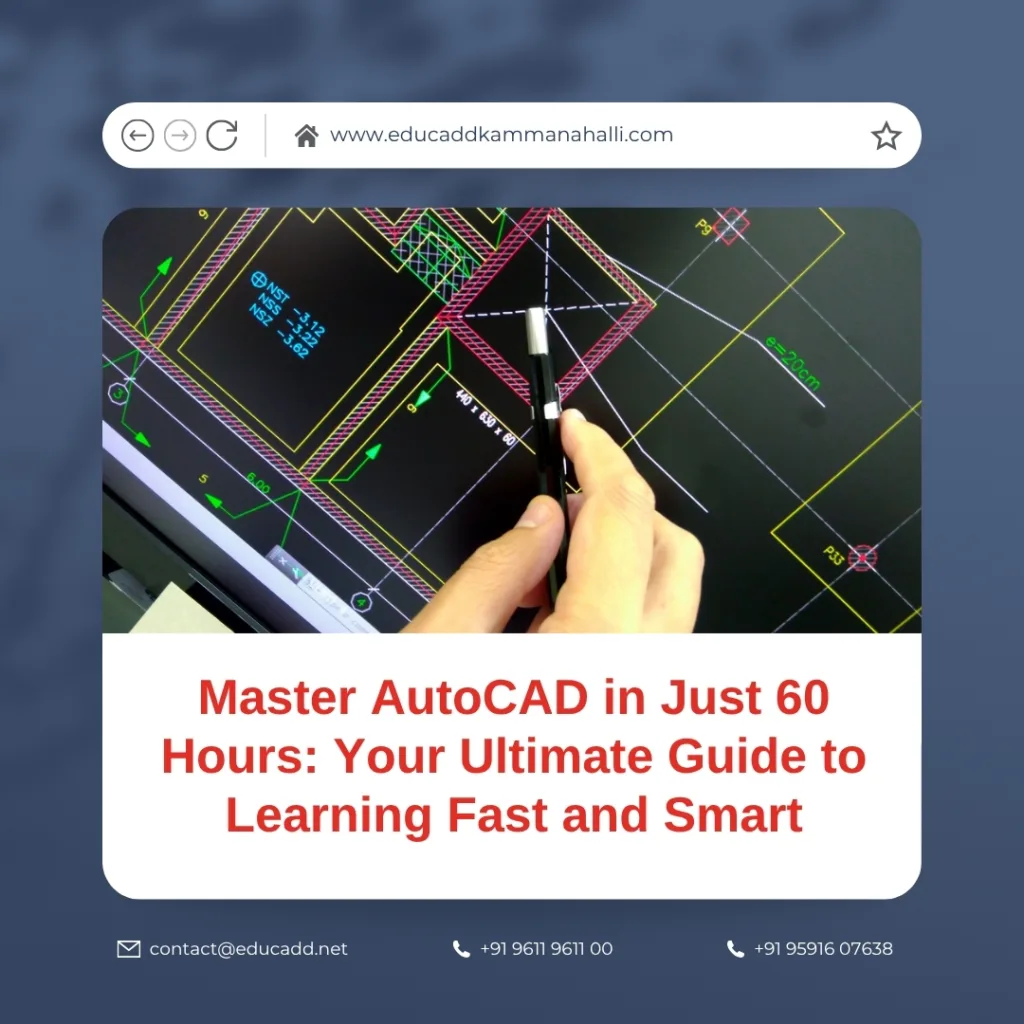
AutoCAD course in 60hrs
In this blog, we’ll walk you through a structured breakdown of what you’ll learn in AutoCAD course in 60hrs. From fundamental drawing tools to advanced 3D modeling techniques, every module plays a key role. This intensive course is designed for students, professionals, and career-switchers who want quick yet effective upskilling.
Let’s dive into the five major learning milestones you’ll achieve through this practical, time-bound course.
1. Laying the Foundation: Understanding AutoCAD Interface and Tools
The journey begins with the basics. The initial few hours of AutoCAD training focus on familiarizing you with the software’s interface. This includes menus, ribbons, workspaces, and command lines. It might sound simple, but mastering the interface gives you a huge productivity boost.
You’ll also get hands-on with essential 2D drawing tools like Line, Circle, Rectangle, Arc, and Polyline. Understanding how each tool functions and when to use them can make or break your drafting speed. Furthermore, you’ll learn to set up your workspace based on project requirements, which is especially useful in real-world environments.
More importantly, this stage teaches you how to navigate the drawing area using zoom, pan, and view commands. After all, efficient navigation saves hours during large project development. Transitioning smoothly from tool to tool ensures that you’re not just working harder, but smarter.
By the end of this stage, you’ll be confident in setting up drawings, customizing tool palettes, and understanding layers. Without a doubt, it lays a strong foundation for advanced tasks ahead.
2. Drawing Like a Pro: Precision, Layers, and Object Modifications
Now that you’re comfortable with the basics, the next phase in AutoCAD training dives deeper into drawing with precision and accuracy. Here’s where you’ll start to see your designs take form.
AutoCAD is known for its exactness. You’ll learn how to use Object Snap (OSNAP), Grid, Ortho Mode, and Polar Tracking to ensure that your drawings are geometrically accurate. These precision tools help align objects perfectly and eliminate guesswork.
In parallel, training will introduce you to the Layer Management system. You’ll grasp how to create, modify, freeze, lock, and assign colors to layers. It may sound technical, but this skill is crucial for organizing large and complex drawings. Architects and engineers rely heavily on layers to distinguish between components like electrical, mechanical, and plumbing layouts.
Moreover, this section covers modification commands such as Move, Copy, Rotate, Mirror, Trim, Extend, Fillet, and Offset. You’ll learn not only how to use them individually but also how to combine them efficiently in your workflow.
As you proceed, you’ll develop a keen eye for precision and consistency—key traits that clients and employers value greatly.
3. Creating Structured Designs: Blocks, Groups, and Attributes
Once you’ve nailed basic and advanced 2D tools, it’s time to work smarter using reusable elements. This is where AutoCAD’s Blocks and Attributes come into play.
Blocks allow you to create and reuse standard objects—like doors, windows, bolts, or electrical symbols—without drawing them repeatedly. During your AutoCAD training, you’ll learn to define, insert, and edit blocks, which greatly enhances your productivity.
Additionally, grouping similar items or components under a single identity helps in maintaining clean, efficient files. You’ll understand the distinction between Groups and Blocks, and how to choose one based on context.
AutoCAD also allows the use of Dynamic Blocks, which can adjust size or orientation automatically. You’ll practice creating dynamic parameters and actions, which is extremely useful for professionals working on large infrastructure or architectural projects.
Another valuable tool you’ll explore is Attributes—text or numerical data embedded in blocks. These are useful for labeling or generating material lists and bills of quantity. When used effectively, attributes can transform static designs into intelligent models.
Furthermore, you’ll be introduced to External References (Xrefs), which allow you to work collaboratively by linking separate files into one master file. This is especially important in multi-team environments where several stakeholders are involved.
4. Mastering Annotation, Plotting, and File Management
Great design isn’t enough—it needs to be communicated clearly. That’s where Annotations and Plotting come in. In this stage, you’ll focus on making your drawings presentation-ready.
AutoCAD training teaches you how to use Text, Multiline Text, Dimensions, Leaders, and Tables effectively. Whether it’s marking measurements or adding project notes, this ensures clarity and reduces misinterpretation on-site.
Next, you’ll dive into Dimension Styles and Text Styles, learning how to apply consistent formatting across all drawings. These features help maintain brand or company standards, especially in professional environments.
Moreover, you’ll be introduced to Layouts and Viewports, which let you create multiple views of your design from various angles. You’ll understand how to set scales, plot drawings to PDFs, and prepare files for printing.
Additionally, you’ll learn how to manage drawing templates, title blocks, and sheet sets, which is crucial when working on large multi-page projects. All of these tools combine to make your work more professional, readable, and production-ready.
Finally, file management and version control will also be covered. Knowing how to back up, save versions, and use file naming conventions ensures that your work stays organized and secure.
5. Exploring 3D Design and Real-World Applications
The final phase of the 60-hour AutoCAD training introduces you to the exciting world of 3D modeling. While the bulk of industry work still revolves around 2D drafting, having 3D skills significantly enhances your value as a designer.
You’ll start with basic 3D concepts like isometric drawing and then move into more advanced 3D modeling using tools such as Extrude, Revolve, Sweep, and Loft. You’ll also explore solid, surface, and mesh modeling techniques.
This segment also covers UCS (User Coordinate System), helping you manipulate and view your designs from different planes. Being able to rotate and work in a 3D environment gives you better visualization and design accuracy.
Rendering, materials, and lighting will also be introduced, allowing you to produce photorealistic images of your models. This skill is highly sought after in industries like architecture and interior design, where presentation matters as much as structure.
Lastly, your AutoCAD training will wrap up with real-world project simulations. You’ll get to apply everything you’ve learned—right from setting up the drawing to modeling and plotting—on industry-relevant tasks. This integrated approach helps bridge the gap between learning and execution.
Final Thoughts: Why 60 Hours Is All You Need to Get Started
You don’t need years to become proficient in AutoCAD. A well-structured AutoCAD course in 60hrs, like the ones offered by reputed institutes, can equip you with everything from basic drafting to 3D modeling. By the end of the course, you’ll have the confidence to work independently, manage technical projects, and apply for CAD-related jobs.
Additionally, the short duration means that even working professionals can squeeze this learning into their schedules. With practice, you’ll continue to improve and specialize in areas like architecture, mechanical design, or civil drafting.
To recap, here’s what you’ll master in 60 hours:
-
Core 2D tools and interface navigation
-
Drawing with precision and using modification commands
-
Layer management, blocks, and external references
-
Annotation, plotting, and layout preparation
-
Introduction to 3D modeling and real-world application
If you’re serious about starting a career in design or enhancing your existing skill set, there’s no better time to act. Choose a course that’s practical, project-based, and mentored by professionals—your AutoCAD course in 60hrs investment will pay lifelong dividends.