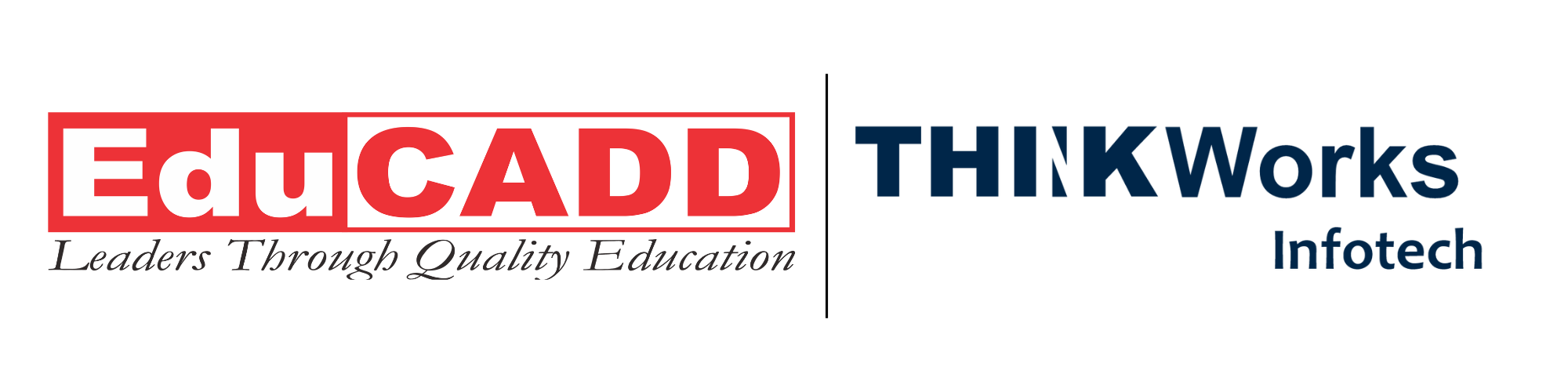Mastering NX Assemblies: A Complete Beginner’s Roadmap to Building Complex Designs
Creating efficient product structures begins with one essential skill: NX Assembly Design Guide. Beginners often feel overwhelmed when they first open Siemens NX, because assembly modeling brings many tools, workflows, and constraints together. Yet, the assembly environment becomes simple once you understand the right approach. It helps you organize components, validate mechanisms, control positions, and create real-world relationships among parts.
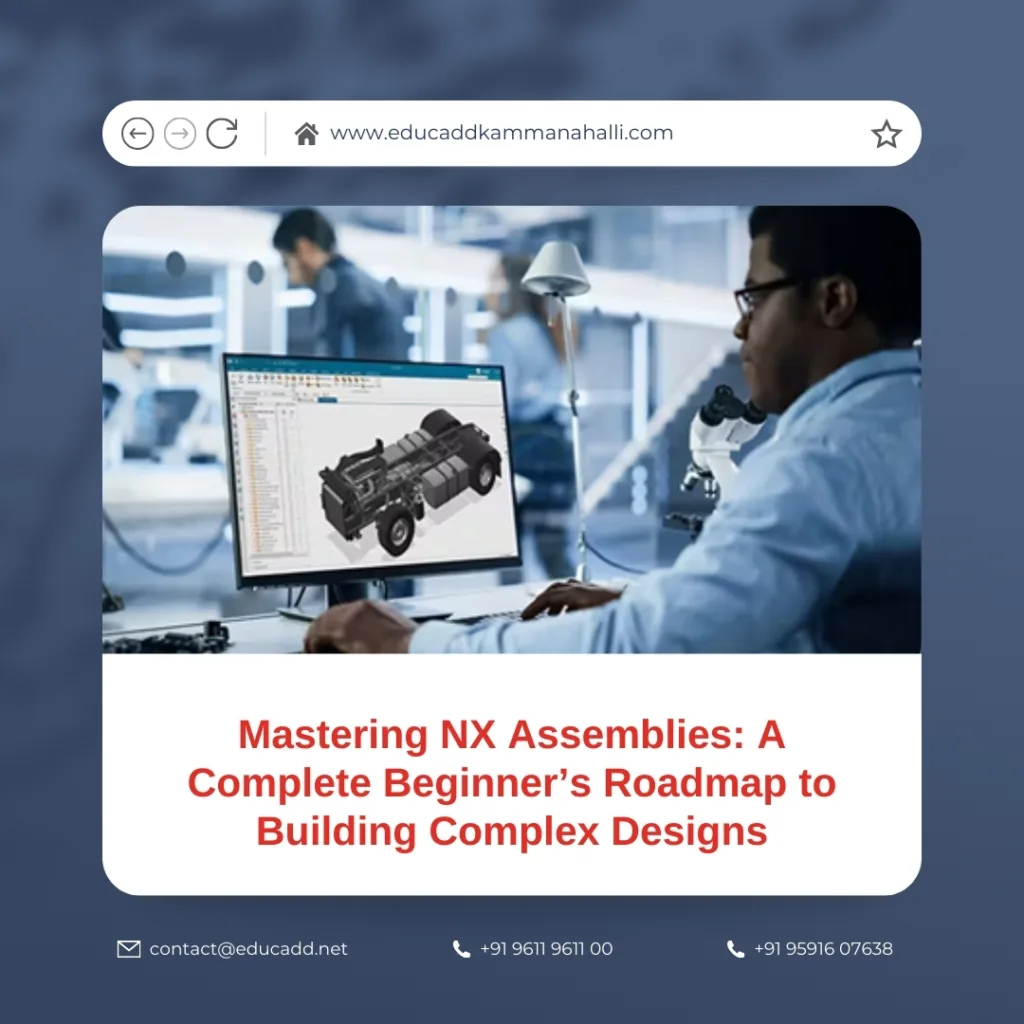
NX Assembly Design Guide
This guide breaks the entire process down into clear steps so you can start building assemblies in NX with confidence. You will learn how assemblies work, how to place components, how constraints operate, and how you can manage complex models without confusion.
1. Understanding the Foundation of Assemblies in NX
The assembly environment in NX Assembly Design Guide multiple individual parts into a single combined structure. When you begin building assemblies in NX, you use a top-down or bottom-up workflow. Bottom-up modeling lets you create parts first and assemble them later. Top-down modeling allows you to design parts inside the assembly itself. Both methods work well, but beginners find the bottom-up process easier.
NX uses a clear hierarchy to organize all components. This structure starts from the main assembly file and extends to subassemblies and individual parts. When you work with assemblies, you also gain access to tools such as Arrangements, Constraints, Reference Sets, Layers, and Component Patterns. These features help you manage complex designs without losing track of any detail.
Because efficient product design demands precision, NX ensures that every component fits properly. The assembly navigator displays all active parts and constraints, making it simple to locate issues. This structure also supports large projects because NX handles lightweight display modes for heavy components. As a result, you can build complex assemblies without slowing your system.
Most beginners struggle with the concept of absolute positioning. However, NX supports easy placement methods. You can position new components using constraints such as Align, Mate, Center, Angle, and Distance. The software updates everything automatically when one part changes. This ensures a consistent model throughout the entire assembly.
2. Placing and Positioning Components with Confidence
Once you understand the structure, the next step in building assemblies in NX is placing components. NX offers two simple ways: direct positioning or constraint-based positioning. Direct positioning helps you place a part at a specific location when accuracy is not critical. However, constraints give you more precision and stability.
To begin, open your main assembly file and select Add Component. You can browse your part library and choose the file you want. NX immediately loads it into the assembly window. Now you can position it by dragging or using dynamic handles. Yet, using constraints is always better because they create relationships that hold the model together.
The most common constraints include:
• Mate Constraint
This keeps two faces touching each other. It is used in almost every assembly.
• Align Constraint
This keeps edges, axes, or faces parallel or collinear. Designers use it to control direction.
• Center Constraint
This centers cylindrical or circular features. It is helpful for shafts, holes, bearings, and pins.
• Angle and Distance Constraints
These control precise dimensions between surfaces or axes.
As you gain experience, you will position parts faster because NX provides intelligent previews. These previews show the final orientation before you apply the constraint. If you need to adjust anything, you can modify the constraint in the assembly navigator.
Another helpful tool is Arrangements. They let you create different positions for the same assembly. For example, you can show a mechanism in open and closed states. This feature is especially useful during presentations or design reviews.
3. Managing Large Assemblies and Maintaining Design Accuracy
As your models grow, managing them becomes a critical part of building assemblies in NX. Large assemblies can become heavy, and beginners often face performance issues. NX solves this with advanced management tools. Reference Sets let you display only necessary geometry. For example, a “Model” Reference Set shows the part, while “Empty” hides it. You can also create custom Reference Sets for specific design tasks.
The Lightweight Display Mode reduces system load by showing parts with simplified graphics. This mode helps you work smoothly without reducing accuracy. Engineers rely on this feature during major projects with hundreds of components.
NX also offers Component Groups. These groups collect related parts into organized sets. For example, you can group all screws, brackets, or housings. This structure improves navigation and makes changes easier. When you need to modify a group, you can isolate it, edit the components, and return to the full assembly later.
Interference checking is another important tool. It helps you detect collisions between parts. When you run an interference analysis, NX shows if any components overlap. This step is essential before manufacturing because even a small interference can cause major issues. Clearance analysis is also available to ensure smooth motion in moving assemblies.
Version control is equally important. When multiple designers work together, NX manages updates so that everyone stays aligned. You can replace components, update constraints, or modify features without breaking the assembly. This reliability makes NX ideal for industries such as automotive, aerospace, and machinery.
4. Using Assembly Features, Patterns, and Motion Simulation
Once you become familiar with basic placement and management, you can use advanced tools that enhance the process of building assemblies in NX. Assembly features allow you to cut, drill, or modify geometry at the assembly level. These features do not affect the original part files. For example, you can create a pocket or hole that applies across several components. This method reduces repetitive work and improves accuracy.
Component patterns speed up the duplication of repeating elements. For example, if you need multiple bolts on a flange, you can create one bolt and pattern it around a circular path. NX maintains the constraints between patterned components, ensuring perfect alignment.
Another powerful tool is exploded views. These views separate components visually to show how the assembly fits together. Exploded views are useful for instruction manuals, technical documentation, and presentations.
NX also supports simple motion simulation inside the assembly environment. You can assign joints, limits, and constraints to simulate mechanical movement. This helps you confirm that each component moves correctly without interference. It also ensures that your design meets functional requirements before entering production.
Advanced users often leverage expressions and formulas. These allow you to control positions and parameters using rules. When you update a formula, every connected component adjusts automatically. This parametric system creates flexible and efficient assemblies.
5. Best Practices for Error-Free Assembly Modeling in NX
The final stage of building assemblies in NX involves applying best practices that prevent errors and improve speed. Start by maintaining a consistent naming system. Clear names for parts, features, and constraints help you identify elements quickly. Organized naming also supports team collaboration.
Avoid unnecessary constraints. Too many constraints can slow down the assembly and create conflicts. Use the minimum required to define stable relationships. If a part is fully fixed by design, consider grounding it instead of adding multiple constraints.
Use subassemblies whenever possible. Subassemblies divide complex projects into smaller sections. Each section becomes easier to manage, review, and update. When you need to modify something, you can work inside a subassembly without touching the main structure.
Regularly use interference checking. Even minor errors become major issues during manufacturing. Early detection reduces cost, time, and rework. This habit strengthens your design process.
Enable the Component Preview tool for quick positioning. This tool shows how a component will fit before you place it. It saves time and reduces mistakes.
Always document your work. Notes, arrangement names, and clear folder structures help future designers understand your model. This discipline strengthens the long-term usability of the assembly.
Conclusion
Mastering NX Assembly Design Guide is an essential step for every designer who wants to create accurate and efficient product structures. The assembly environment may seem challenging when you begin, but it becomes simple once you understand the workflow. By learning how to place components, apply constraints, manage large structures, and simulate motion, you gain complete control over your design. With consistent practice, you will handle complex assemblies with confidence and precision. NX provides all the tools you need to produce reliable, real-world models that support manufacturing and innovation.