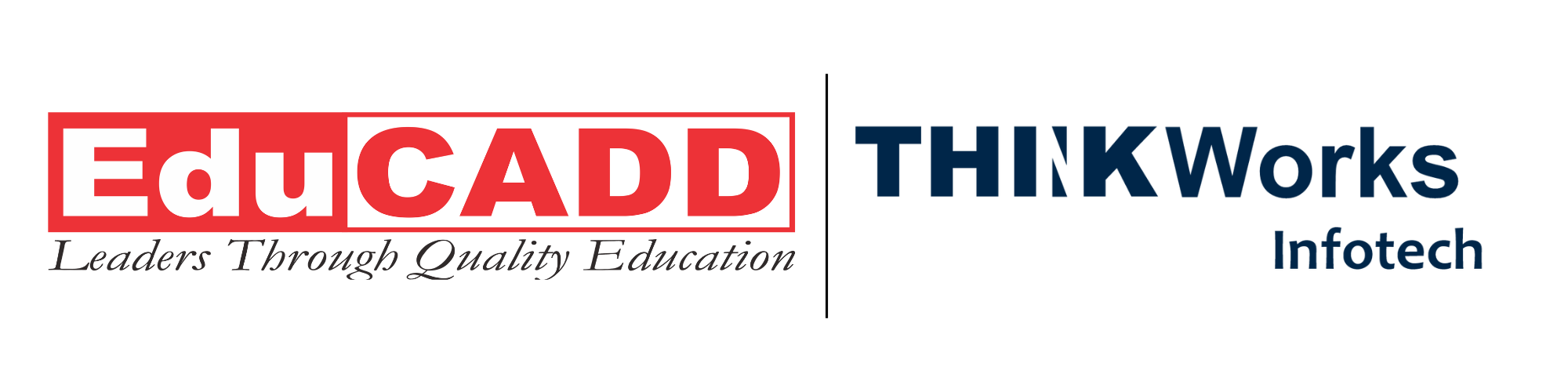Transform Your Design Vision: Learn to Visualize 2D Layouts in Lumion Like a Pro
In today’s dynamic world of architecture and interior design, the ability to visualize 2D layouts in Lumion is crucial. Designers and architects increasingly rely on immersive visualization tools to communicate their ideas with clients, stakeholders, and construction teams. Lumion, a powerful 3D rendering software, has revolutionized the way professionals present their designs. It allows the seamless conversion of simple 2D plans into stunning, interactive visuals. Whether you are a beginner or an experienced designer, mastering this skill opens doors to clearer communication, improved design decisions, and enhanced project presentations.
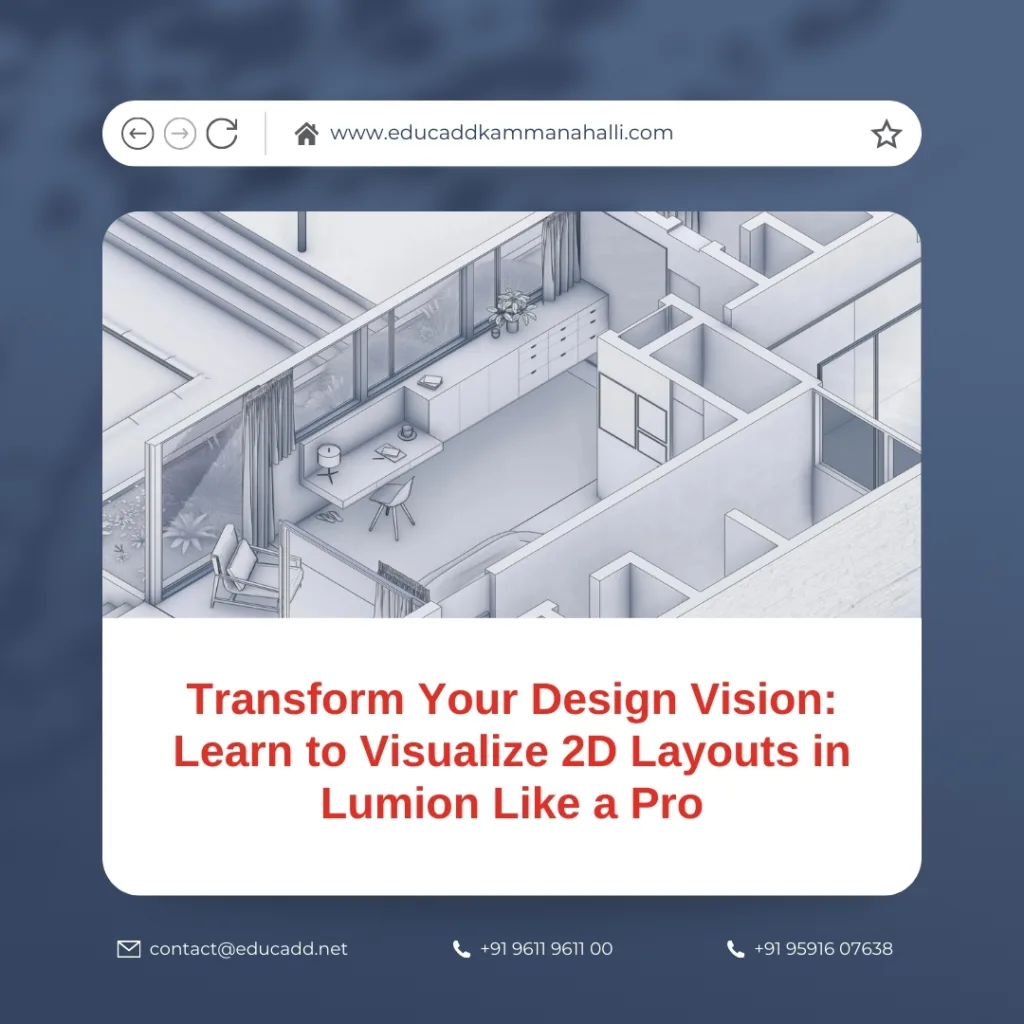
Visualize 2D Layouts Lumion
Understanding the nuances of 2D layout visualization in Lumion goes beyond importing basic CAD drawings. It involves precision, creativity, and technical know-how to transform flat designs into visually compelling, realistic environments. In this blog, we will explore step-by-step strategies, best practices, and practical insights to help you learn to visualize 2D layouts in Lumion efficiently.
Understanding the Basics of 2D Layout Visualization in Lumion
Before diving into complex techniques, it is essential to understand the fundamentals. 2D layout visualization refers to the process of transforming floor plans, site plans, and architectural schematics into visually immersive representations. Lumion makes this process accessible with its user-friendly interface and extensive library of materials, objects, and lighting effects.
Firstly, you must ensure that your 2D plan is precise. Whether it comes from AutoCAD, Revit, or SketchUp, the imported plan should maintain accurate dimensions. Lumion supports a wide range of file formats, allowing you to import DWG, SKP, or other compatible files directly. Once imported, you can align your 2D plan with Lumion’s coordinate system to ensure accurate scaling.
Secondly, familiarity with Lumion’s interface is key. The software provides intuitive navigation tools, such as pan, orbit, and zoom, which allow you to inspect the layout thoroughly. Learning to use layers, materials, and object placement efficiently ensures smoother workflow and better visualization outcomes. Transitioning from 2D to 3D requires attention to details such as wall thickness, room height, and furniture placement. These elements influence realism and help clients better understand your design intentions.
Moreover, understanding lighting and shadows is crucial. Even in 2D layout visualization, light plays a vital role in representing space accurately. Experimenting with sunlight, artificial lighting, and shadow intensity can enhance depth perception, making flat layouts feel more lifelike.
Step-by-Step Process to Visualize 2D Layouts
Visualizing 2D layouts in Lumion requires a structured workflow. Following a step-by-step approach minimizes errors and improves efficiency.
Step 1: Prepare Your 2D Plan
Start with a clean, accurate 2D plan. Ensure all elements, such as walls, doors, windows, and furniture, are properly drawn. Simplifying complex plans helps reduce clutter when imported into Lumion.
Step 2: Import into Lumion
Lumion supports multiple file formats, so exporting your 2D plan as a DWG or SKP file works best. Use the import function, and align your layout with the grid for accuracy.
Step 3: Assign Materials
Once imported, assign materials to different surfaces. Walls, floors, and furniture require distinct textures to create realistic visualization. Lumion’s material library offers numerous options for wood, concrete, glass, and metal finishes.
Step 4: Add Furniture and Objects
Enhancing your layout with furniture and objects helps clients visualize the functional use of space. Lumion provides a vast object library including sofas, tables, plants, and decorative items. Be careful to maintain scale and proportion to avoid misrepresentation.
Step 5: Adjust Lighting and Effects
Even for 2D layout visualization, lighting is essential. Use sunlight, shadows, and ambient lighting to enhance depth. Additionally, explore Lumion’s effects like ambient occlusion and soft shadows to give your layout a more realistic feel.
Step 6: Render and Export
Finally, set your camera angles and render the scene. Lumion allows for both static images and animated walkthroughs. Export high-resolution visuals that can be shared with clients, colleagues, or used in presentations.
Following this workflow ensures that your 2D layouts in Lumion look professional and communicate design intent clearly.
Tips and Tricks for Better Visualization
To excel in visualizing 2D layouts in Lumion, applying practical tips and tricks can make a significant difference.
1. Use Layers Effectively
Organize your elements into layers. This approach simplifies editing, material assignment, and object placement. Layers also help manage complex layouts without confusion.
2. Optimize Object Placement
Avoid overcrowding your layout with excessive objects. Strategic placement improves readability, ensuring the layout conveys functionality clearly.
3. Leverage Realistic Materials
Using realistic textures enhances believability. For example, reflective surfaces for glass or rough textures for brick walls create a more immersive experience.
4. Experiment with Lighting Scenarios
Different times of day or lighting setups can completely change the perception of a layout. Experiment with sunlight angles, interior lights, and shadows to add depth.
5. Use Camera Angles Creatively
Lumion offers multiple camera perspectives. Low angles can make spaces feel larger, while top-down views provide clear understanding of room layouts. Mixing perspectives helps clients grasp both scale and functionality.
6. Incorporate Landscaping
Even for 2D layouts, adding minimal landscaping or surroundings creates context. Simple elements like trees, pathways, or outdoor furniture enhance realism.
7. Utilize Effects Sparingly
While Lumion provides effects like glow, reflections, or weather conditions, overuse can distract from the layout. Subtle effects help communicate design intent without overwhelming the viewer.
By applying these tips, designers can learn to visualize 2D layouts in Lumion more effectively, producing engaging and professional results.
Common Challenges and How to Overcome Them
Despite Lumion’s intuitive design, beginners may face challenges when visualizing 2D layouts. Understanding these obstacles and knowing how to overcome them saves time and frustration.
Challenge 1: Scaling Issues
Incorrect scaling can distort your layout. Always double-check the dimensions in your CAD software before importing. Use Lumion’s scale adjustment features to correct discrepancies.
Challenge 2: Cluttered Layouts
Complex plans with too many elements can be overwhelming. Simplify your layout by grouping objects and removing unnecessary details. This enhances clarity and readability.
Challenge 3: Lighting Mistakes
Flat lighting can make layouts appear unrealistic. Experiment with light direction, intensity, and shadows. Using multiple light sources creates depth and highlights key areas.
Challenge 4: Material Mismatches
Applying inappropriate textures reduces realism. Always match materials to their real-world counterparts. Use high-quality textures from Lumion’s library or import custom textures.
Challenge 5: Rendering Slowdowns
High-resolution renders with complex scenes can slow down your system. Optimize by reducing unnecessary objects, lowering shadow quality temporarily, or using Lumion’s lightweight mode during editing.
By anticipating these challenges, designers can confidently learn to visualize 2D layouts in Lumion, achieving professional-level results.
Advanced Techniques to Enhance Your Layout Visualization
Once you master the basics, advanced techniques elevate your visualization skills.
1. Dynamic Camera Walkthroughs
Creating animated walkthroughs allows clients to experience the layout as if they are inside the space. Lumion’s camera path tool makes this process smooth and intuitive.
2. Interactive Layouts
Lumion supports interactive presentations. Adding clickable objects or sectional views enables viewers to explore spaces in detail. This technique is particularly useful for large projects.
3. Realistic Lighting Effects
Experiment with global illumination, volumetric lighting, and shadows. These subtle details enhance realism, making your 2D layouts appear lifelike.
4. Using Weather and Environment
Adding environmental elements like rain, fog, or sun glare can emphasize specific features. While optional, this technique adds context and mood to your visualization.
5. Post-Processing Enhancements
After rendering, Lumion allows post-processing adjustments. Modify brightness, contrast, color grading, or add lens effects to enhance the final output.
6. Collaboration and Feedback
Sharing your visualization with clients and teams early in the design phase allows for immediate feedback. Using Lumion’s cloud rendering or exported files ensures everyone is aligned.
By integrating these advanced methods, your ability to learn to visualize 2D layouts in Lumion becomes more refined, ensuring each project stands out.
Conclusion
Mastering the art of visualizing 2D layouts in Lumion empowers architects and designers to communicate ideas clearly, create engaging presentations, and improve design outcomes. From understanding the basics to mastering advanced techniques, Lumion offers the tools needed to convert flat plans into immersive, professional visuals.
With careful attention to materials, lighting, object placement, and rendering techniques, your 2D layouts will not only inform but also inspire clients and stakeholders. Overcoming common challenges and employing strategic tips further ensures high-quality outputs.
Ultimately, investing time in learning Lumion equips you with a competitive edge in the architecture and design industry. By continuously experimenting, practicing, and applying these strategies, you can elevate your skills, streamline your workflow, and deliver impactful visualizations that resonate with every viewer.